Command Menu
Learn how to access and use Studio features through the command menu.
Features
Branches
Pull requests
Files
Medias
Actions
Configs
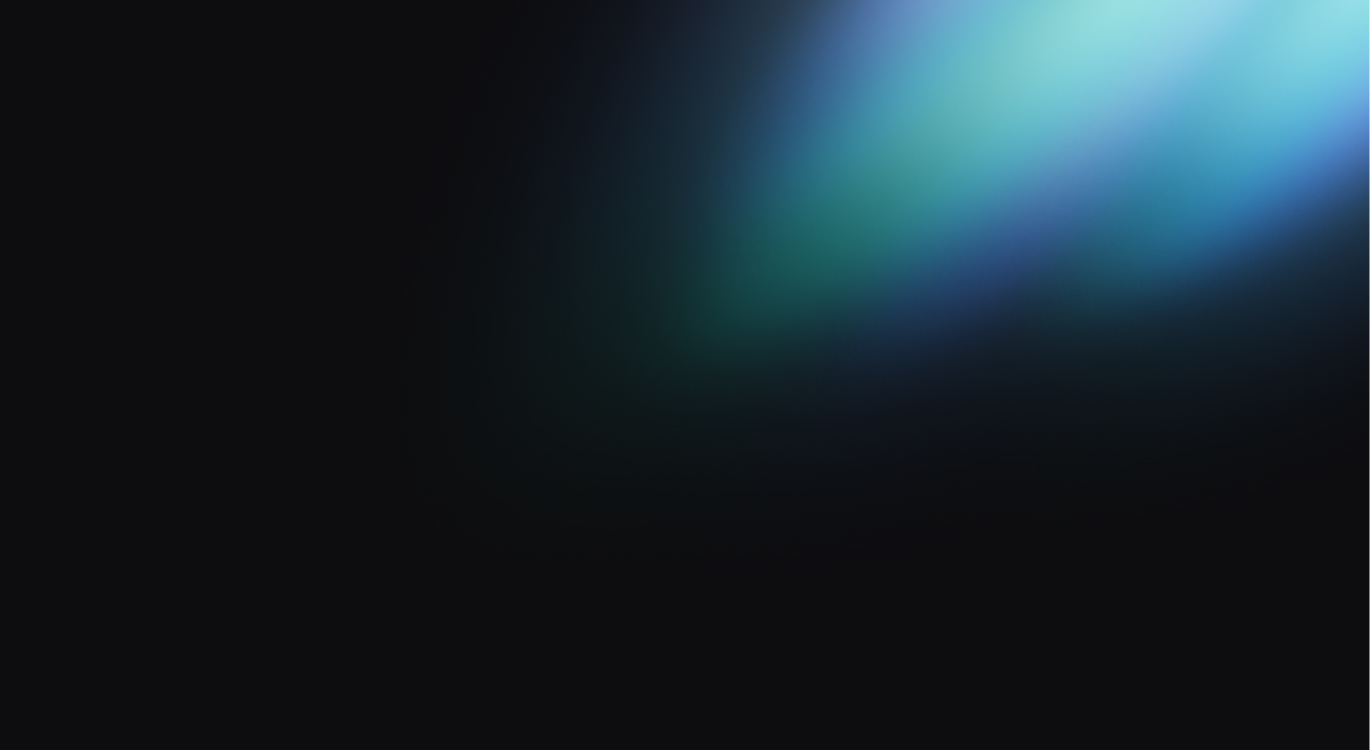
Overview
You can access all the features of Studio through the convenient command menu. It allows you to easily fuzzy-search branches, pull requests, files, medias, configuration, design tokens and run project actions.
The command menu is accessible from anywhere in the editor and can be triggered using the keyboard shortcut K.
Features
Jump between the various features offered by Studio. Edit your content using our enhanced Editor, manage and preview your assets with the Media gallery, or customize Configs.
Pull Requests and Branches
You can view a list of all your project's pull requests and branches by clicking on the branch name in the breadcrumb or by opening the command menu.
When you select a branch or a pull request, Studio fetches the corresponding content and updates the preview accordingly.
At any time, you can click on the GitHub icon to open the current branch or pull request on GitHub.
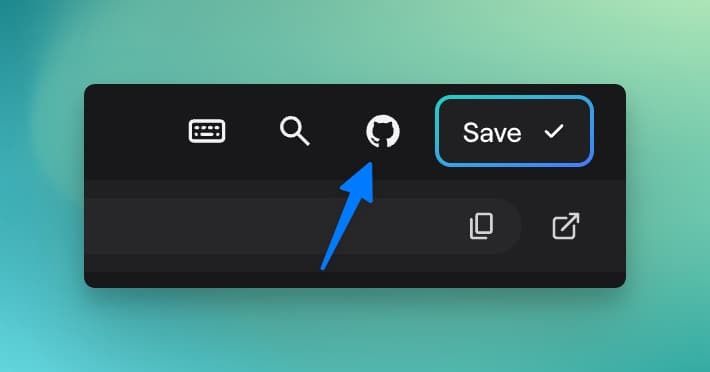
Recently modified files
Navigate through your recently modified files with ease using the command menu. This feature allows you to quickly access and switch between the files you have recently edited.
Content Files
Find all your project's files in the command menu under the Files section.
You can select or click on a file to be redirected to it.
Media Files
Similar to content files, you can browse your media files under the Media section in the command menu.
The live-preview is capable of detecting if any of your files have been renamed or deleted.
Configuration Keys
All your Config keys can be found in the command menu. Both Design Tokens and App Config will be listed under the Config section.
They will be displayed with their complete path in the configuration:
prose.copyButton.iconCopy becomes Prose -> Copy Button -> Icon CopyActions
All the actions provided by Studio are available in the command menu.
The displayed actions are contextually based on your current view:
- When editing a file, you can delete or rename it
- When browsing a folder, you can create a new file
If any branches or files are missing and not synced with GitHub, you can also sync them from the command menu. Learn more in the project sync section.