Media Gallery
Learn how to manage your medias on Studio.
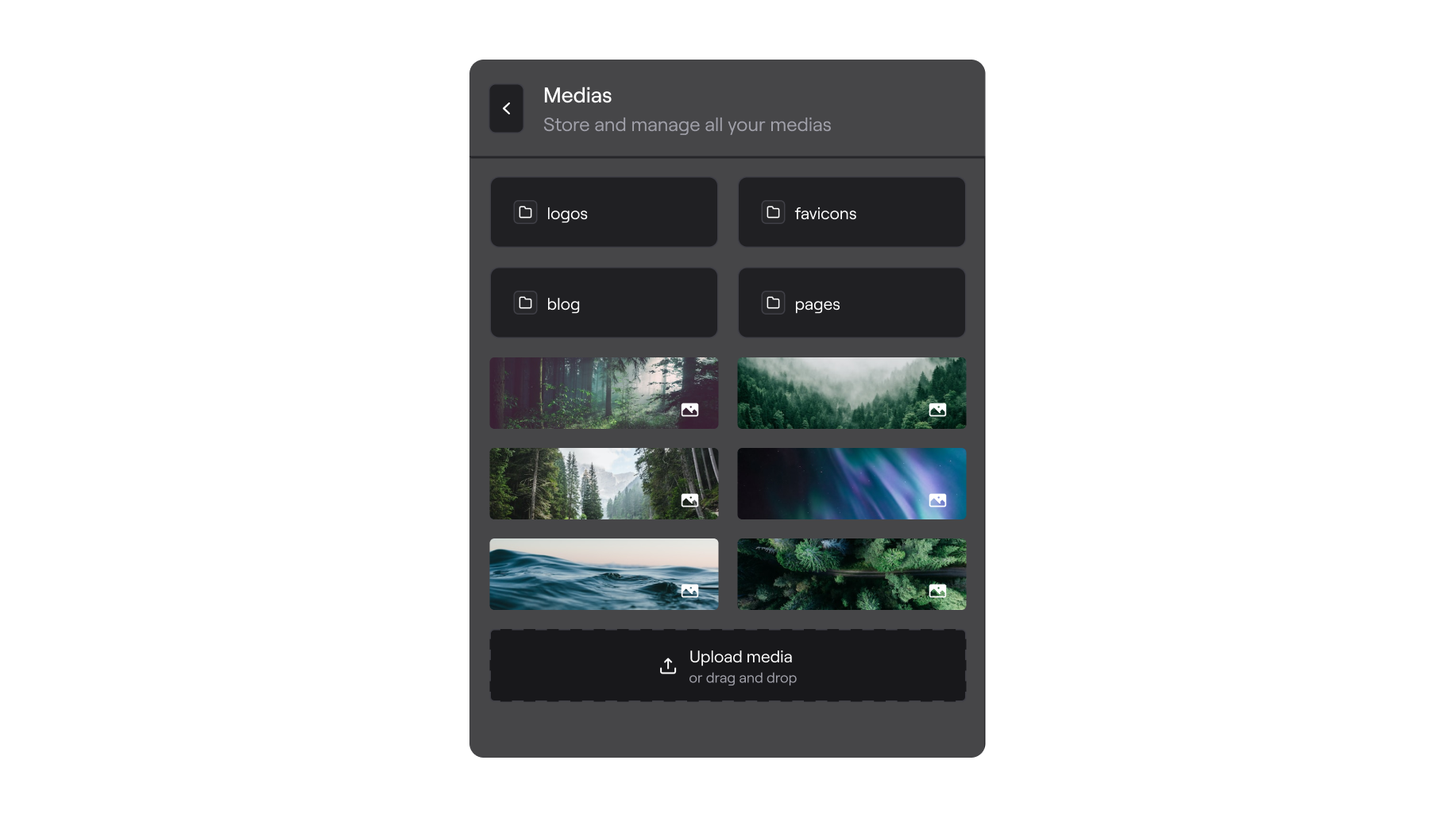
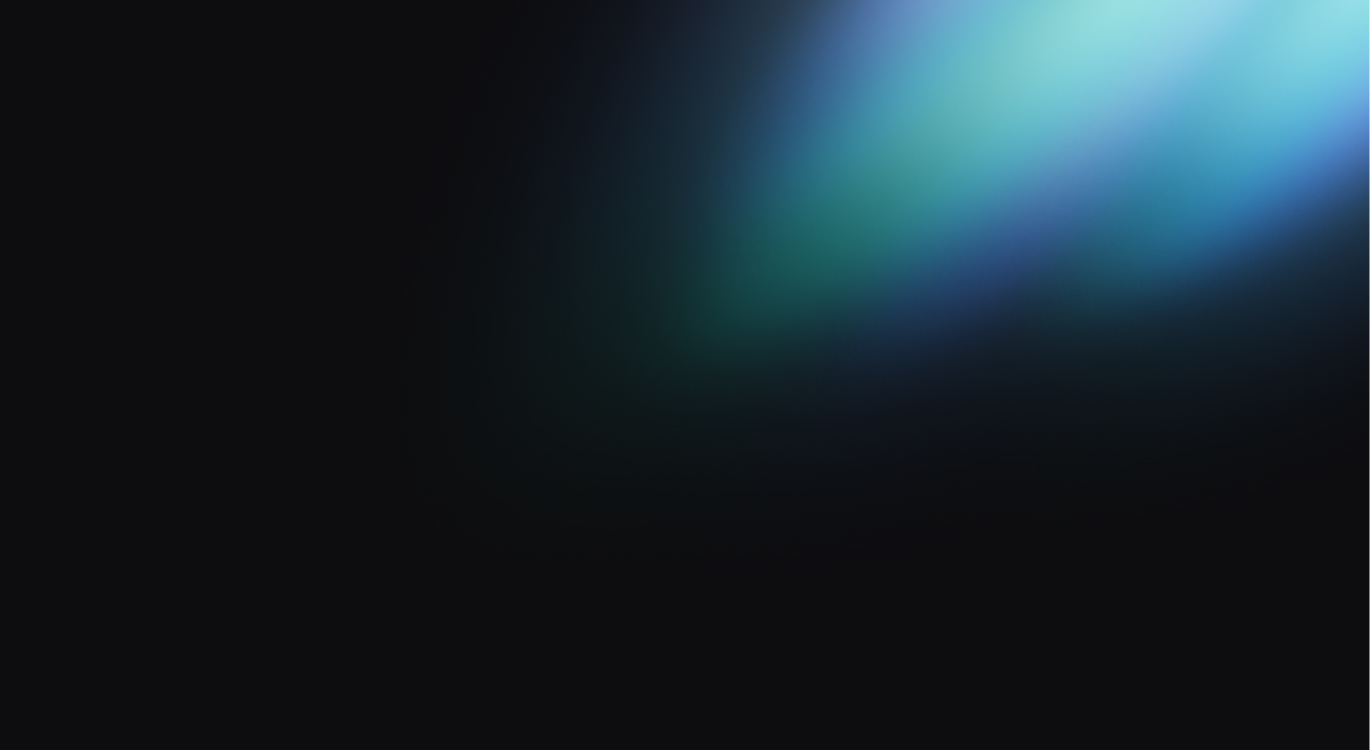
Browse Medias
Once imported, all your existing medias from the public/ directory are available.
You can browse through folders and upload new media at any level.
Media Details
Once selected, you can see your media metadata.
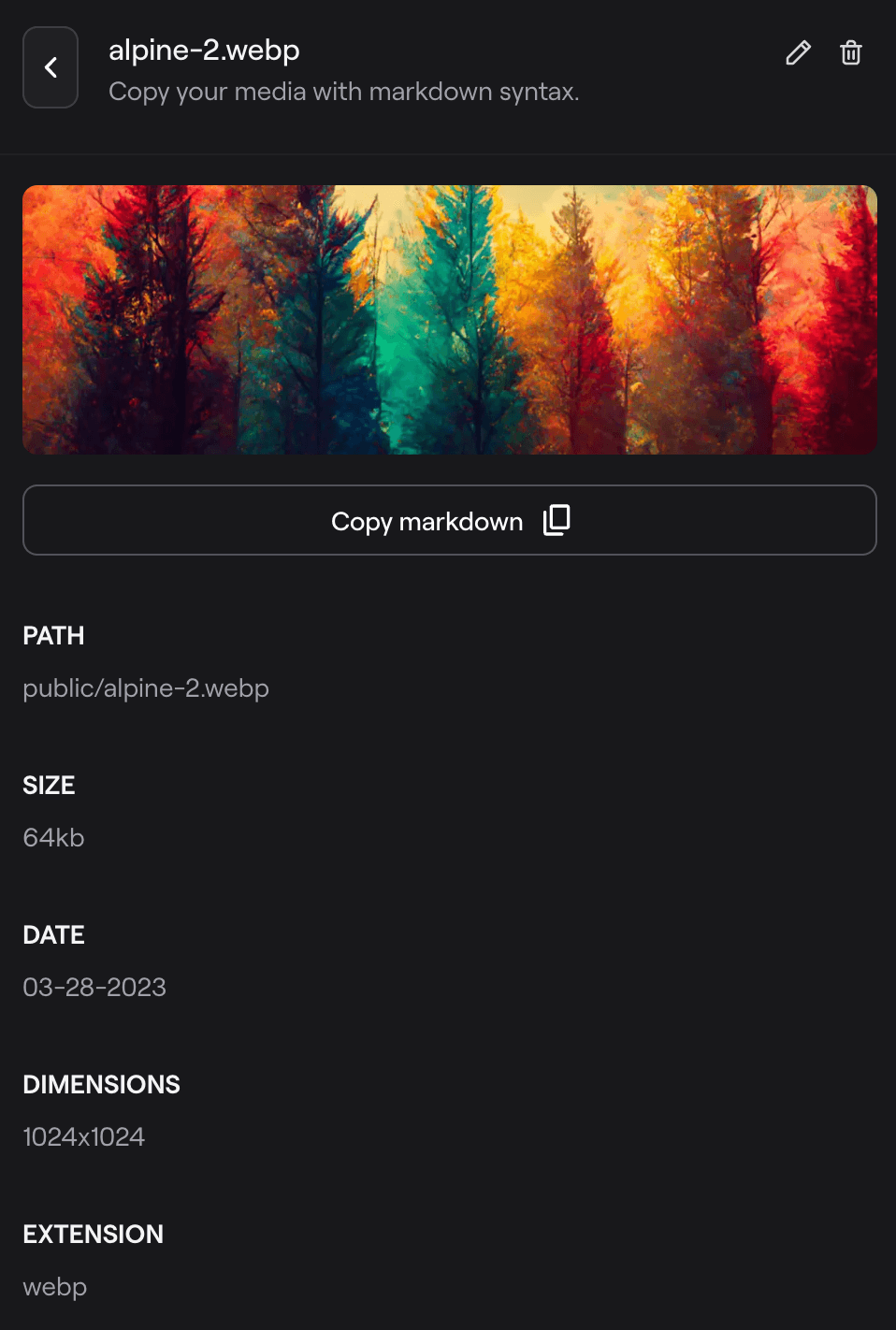
Use it in Markdown
You can copy the corresponding markdown syntax by clicking on the Copy markdown button. Go to your content file and paste it.
Also you can simply drag and drop images directly into theMarkdown editor. The media will be uploaded to the root of your public folder, and the corresponding Markdown syntax will be inserted at your cursor position.
By typing / and searching for the desired media file by name, you can quickly insert the corresponding Markdown syntax with a press of the enter key.
Deleted or renamed medias in the preview
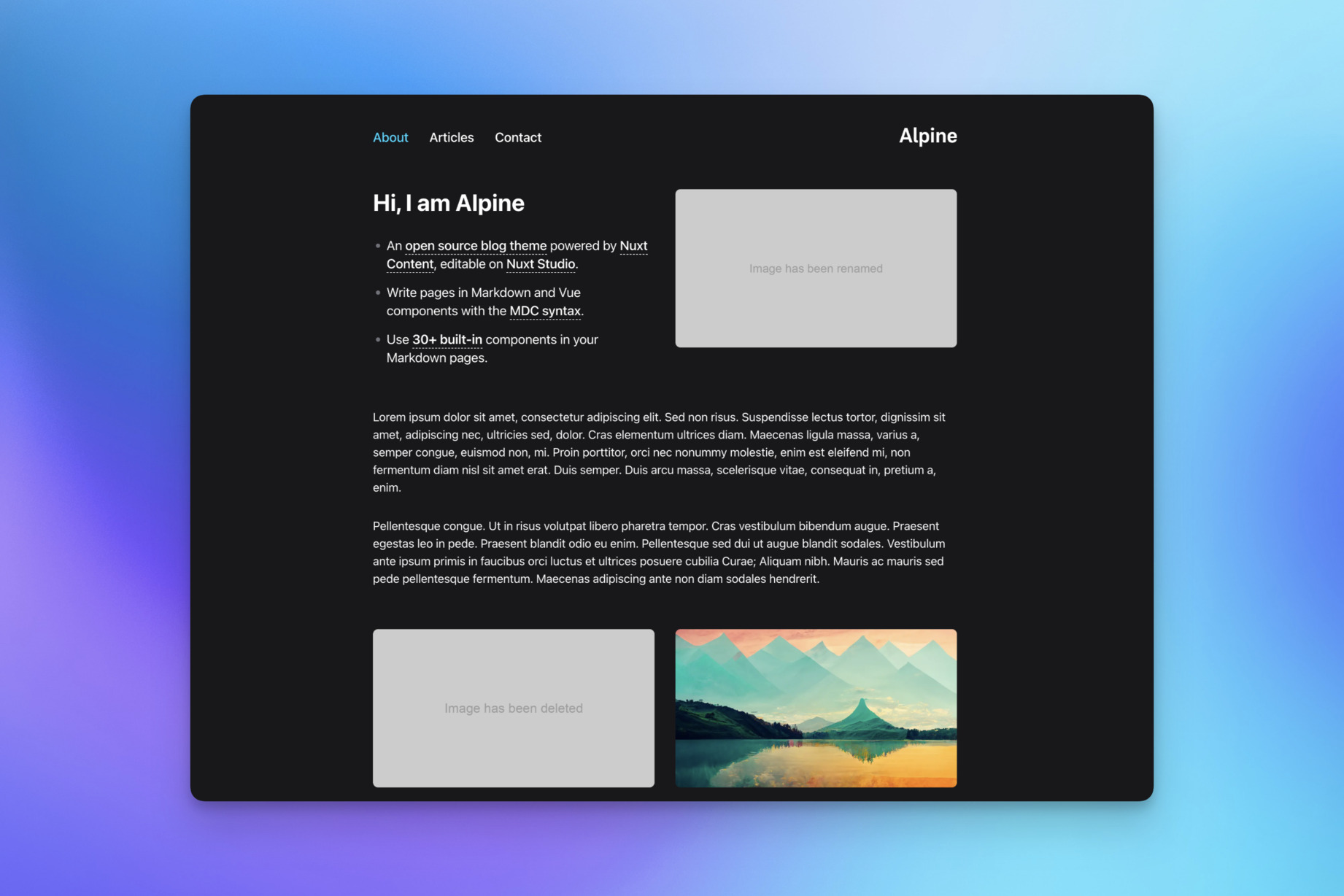
We are able to detect if your image has been renamed or deleted in any md files. You can update your medias from the library and easily spot missing or renamed images from the preview.
Actions
All available actions are listed in the header of this section. According to your selected file state, you will be able to:
- Create a folder
- Upload a new media
- Delete a media/folder
- Rename a media/folder
- Revert a media/folder to its original value
Coming soon
Currently, only images are handled but you should be able to integrate other kind of medias such as music or video.